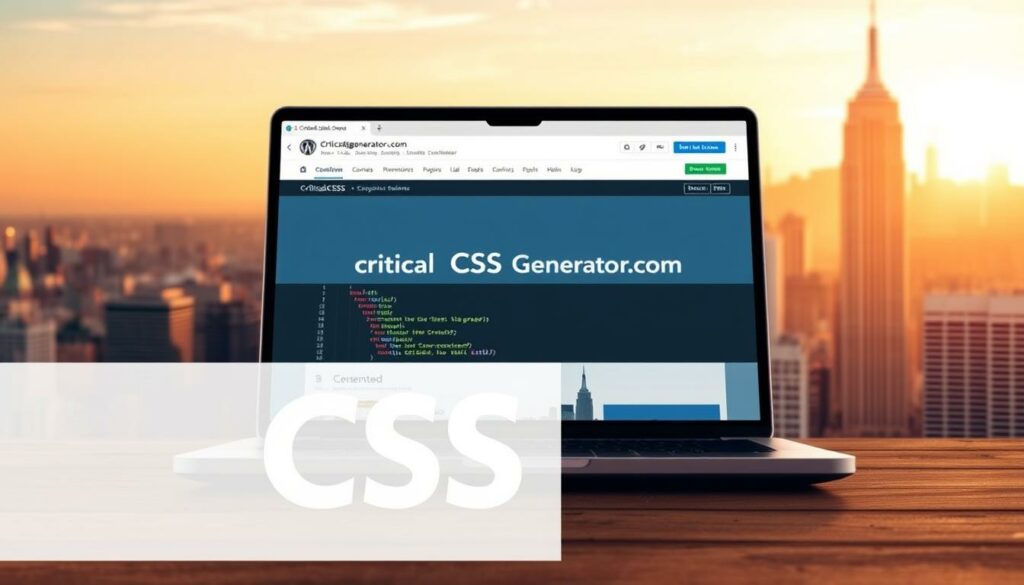
Critical CSS for WordPress: Speed Up Themes, Builders, and WooCommerce
If a site takes more than 3 seconds to load, 53% of mobile users leave. Walmart found that speeding up a page by 1 second can increase sales by 2%. This is important for WordPress users. This guide teaches how to use Critical CSS to speed up your site without a redesign.
The trick is to only use the CSS that’s needed for the top part of your site first. Then, you load the rest of the CSS without slowing the page. This can make WordPress sites, and tools like Elementor and Divi, load faster. Even big WooCommerce stores can run more smoothly.
Here’s how you do it: go to criticalcssgenerator.com, put in your site’s address, and make the CSS code. Then, add this code to your site’s head section and load the rest of your CSS without delay. This method helps make your site load faster. It also makes your site’s core web vitals better, which is great for the user’s experience.
This strategy helps keep your site looking as it should while making it faster. Combine it with caching, a CDN, CSS minification, and delaying some scripts. By doing this, your site loads faster and provides a better experience for visitors. Over time, this can lead to more visits and better rankings on search engines. It’s a big win for anyone who wants to improve their site’s SEO.
What Critical CSS Is and Why It Matters for Core Web Vitals
Critical CSS loads the top part of your site quickly. It puts essential styles first, then loads the rest later. This boosts page speed by avoiding slow-downs.
Seeing the main headline and picture faster improves LCP targets. Fixed layout rules stop page jumps. This makes your site smoother and more stable.
Websites with heavy themes often have big style files. Critical CSS cuts down this load but keeps designs responsive. This speed boost helps both mobile and desktop SEO.
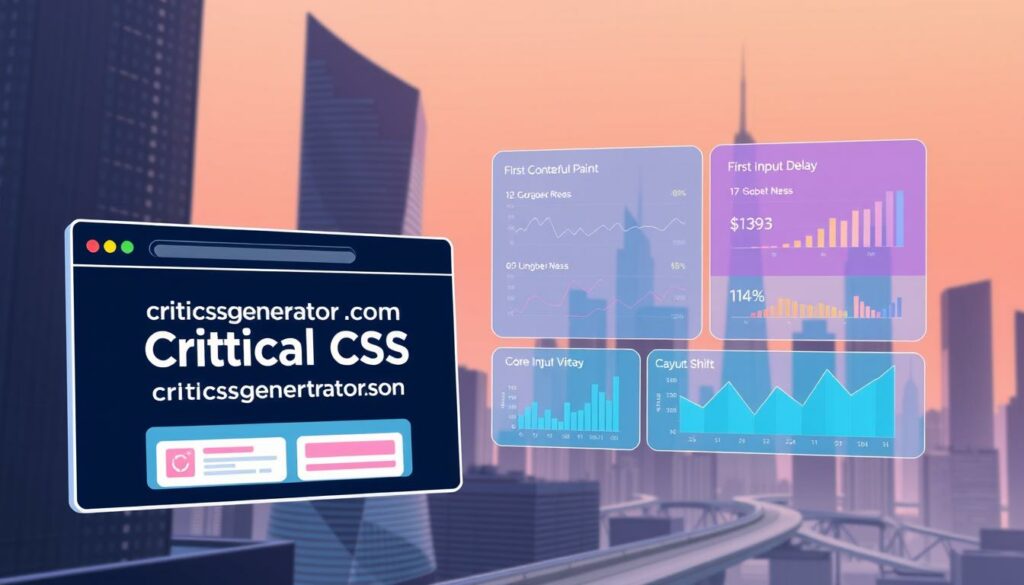
| Metric | What Critical CSS Changes | Good Target | Impact on Users |
|---|---|---|---|
| Largest Contentful Paint (LCP) | Inlines above‑the‑fold styles so the hero block renders immediately | ≤ 2.5 s | Faster first impression and higher engagement |
| Cumulative Layout Shift (CLS) | Locks dimensions and layout rules for early components | < 0.1 | No unexpected shifts during load |
| Speed Index | Reduces time to visible completeness by deferring non‑critical CSS | < 3,000 ms | Content appears sooner, scrolling feels immediate |
| First Contentful Paint (FCP) | Removes render‑blocking stylesheets from the initial path | As low as possible | Quicker visual feedback and trust |
| SEO Signals | Supports wordpress seo with faster loads and lower bounce | Consistent pass in PageSpeed | Better visibility from seo performance optimization |
Use critical CSS with hints for faster fonts and pictures. This keeps designs smooth as your page loads.
On WordPress, critical CSS makes heavy themes lighter without losing style. It improves site speed, design quality, and helps your site rank better.
How Critical CSS Improves Speed Index and Google PageSpeed
Speed Index shows how quick content at the top loads. Critical css makes the browser show the header and hero faster. This reduces the delay in loading the main style and speeds up the first time you see content.
Using critical css makes layouts load smoothly from the start. It helps your website’s speed index and Google PageSpeed scores.
With PageSpeed Insights, you’ll see fewer alerts about slowing resources. Times under 3,000 ms are good; above 4,000 ms requires work. Critical css makes important text and images load first. This makes the Largest Contentful Paint faster, helping wordpress sites work better.
Speeding up the visuals lowers the chance people leave. Shoppers want pages to load in two seconds. Waiting over three seconds often makes them leave. Critical css makes big websites and stores feel quick. Combining it with modern techniques like async loading improves speed everywhere.
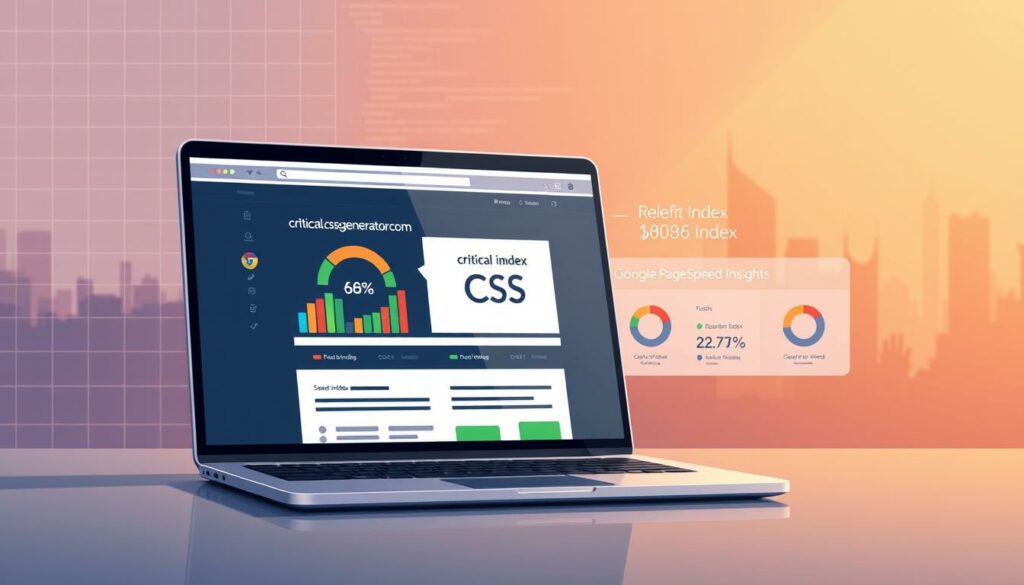
| Metric | What Changes with Critical CSS | Why It Matters | Where You See It |
|---|---|---|---|
| Speed Index | Earlier paint of header, menu, and hero | Perceived speed rises as above‑the‑fold renders first | PageSpeed Insights, Lighthouse |
| First Contentful Paint | Reduced render‑blocking from CSS | Users see text or logos sooner | Chrome User Experience Report |
| Largest Contentful Paint | Hero image or headline appears faster | Direct boost to core web vitals wordpress | Search Console field data |
| CLS Stability | Inline layout‑critical rules prevent shifts | Cleaner first render improves readability | PageSpeed Diagnostics |
| Overall Speed Optimization | Combines with async JS, lazy images, and preloads | Compounding wins in real‑world sessions | GTmetrix and lab tests |
Focus on using critical css in key areas like the homepage and product pages. It safely boosts load time and page speed. This method works well even with different caching or third-party scripts.
Step‑by‑Step: Generate and Implement Critical CSS with Our Platform
Create styles for the top of your site quickly. Use criticalcssgenerator.com for generating critical CSS. Then, simply follow steps to boost your site’s speed without guessing.
1) Paste your site’s URL. 2) Hit generate. 3) Copy the CSS code. 4) Add it directly into your website’s head. 5) Then, ensure the full CSS loads without blocking. This method stops render-blocking issues and makes CSS load smoothly on your templates.
Put the resulting CSS in a section at the top of your site’s head. Then, add your main CSS file with rel=”preload” followed by rel=”stylesheet” or a similar non-blocking approach. By doing this, you ensure the essential styles load first, delaying others.
Focus on key pages. Begin with your homepage, product pages, and checkout process. Do this for each important URL or shared layouts across your site. If you’re working in a team, create lists, assign URLs, add the code snippets, and launch updates quicker.
After adding the CSS, use tools like Google PageSpeed Insights and Lighthouse to test your site. Make sure it works well on phones. Look at the Speed Index and Largest Contentful Paint (LCP). Update your code if the top part of your site changes. This strategy makes critical CSS work well and keeps your site looking good.
In WordPress, add the CSS globally in the theme’s head, through a header field, or with a custom code block. Add conditionals for each template so the right CSS loads. This way, you speed up CSS loading and avoid render-blocks everywhere.
| Workflow | When to Use | Implementation Tips | Expected Wins |
|---|---|---|---|
| Per‑Page | High‑traffic URLs and revenue paths | Inline in head; preload main CSS; switch to stylesheet after load | Lower LCP, faster first paint, improve website performance |
| Per‑Template | Home, blog index, product, category | Use conditional logic to print the correct snippet; keep css delivery non‑blocking | Stable Speed Index, fewer overrides, consistent render |
| Batch Lists | Team sprints and large site updates | Assign URLs, generate with critical css generator, paste, verify in Lighthouse | Scalable critical css generation, repeatable css optimization techniques |
wordpress critical css, elementor critical css, divi critical css
Using WordPress with a visual builder requires speed. wordpress critical css speeds up loading your header, hero, and navigation. It does this even when builder styles are loaded down. First, it lines up the rules needed for viewing the first part of your website. Then, the rest gets loaded async to improve performance without harming the design.
With Elementor, begin with a simple base like Hello. Then, create specific snippets for different page types like home and landing pages. This method is great for critical css in Elementor because it’s tailored to your actual layout. Combine it with speed optimization techniques and a reliable css optimization plugin. This will cut down on unnecessary rules and postpone the loading of big files.
For Elementor, make sure to cover important areas like fonts and the header layout. Also, include hero images and buttons that appear right away. Keeping sizes consistent prevents layout shifts when widgets are loading. Always test templates that get a lot of traffic after making changes. This ensures your cache always has the latest styles ready to go.
Divi comes with a big stylesheet, making critical css very effective. Start by inlining rules for the first view and later load Divi’s entire CSS in a way that doesn’t block. This improves the speed of Divi sites with critical css. Plus, it keeps animations and modules working well. It’s a good strategy for optimizing themes and keeps page loading performance smooth.
Page builders add complexity and extra scripts. Using Critical CSS helps avoid slowdowns when a page first loads. Still, it’s important to delay loading unnecessary JavaScript and cut back on third-party content. This balance boosts performance and ensures scrolling and tapping work smoothly.
Keep a small selection of specific template styles ready. Update them as you tweak designs, like changing headers or media. By following a strict process, keeping Elementor and your theme optimized is easier. Plus, your css optimization plugin can do most of the work automatically.
Monitor your Speed Index and Largest Contentful Paint after updates. If you have dynamic content at the top, make room for it in your inline styles. This helps avoid shifts in layout. Keep refining to ensure the initial display of your site is fast and consistent on all key pages.
WooCommerce Performance: Critical CSS for Shop, Product, Cart, and Checkout
WooCommerce sites have their own challenges. You deal with logged-in users, cart updates, and many AJAX calls. Since full-page caching isn’t as effective, using critical CSS is key. This means you create specific rules for different parts of your site like the shop, product pages, cart, and checkout. Make sure the top part of your website loads quickly by focusing on the most important elements.
On product pages, start loading the big image and main font early. This helps make pages appear faster. Keep the sizes of images, prices, and the add-to-cart button consistent to prevent shifting on the page. For carts and forms, set clear sizes for images, fields, and error messages. This helps your site meet important speed standards while it’s loading.
Since many users will be logged into your site, work on reducing how long the server takes to respond. This way, even when your site is busy, the top part of each page shows up right away. This trick makes your site seem faster, especially when lots of people visit your store at once.
Wait to load scripts for things like analytics or chat boxes until after the first interaction. Also, preload important images on product pages and keep static parts of your site saved in the browser. Combining these techniques with critical CSS for any extra plugins helps your pages load without delay. This ensures customers have a smooth experience from looking at products to checking out.
Keep updating your product and checkout page designs. Even small changes to CSS can impact how your site feels and moves, so check your critical CSS setup regularly. Staying on top of these updates means your site loads quickly without sacrificing design flexibility.
Implementation Patterns: Static Sites, CMS Themes, and WordPress Plugins
Clear implementation patterns help speed up various platforms. For static sites, Critical CSS goes in the head section of each page. Then, preload and asynchronously load the full CSS. This method ensures quick first paint times and efficient CSS optimization for websites. It suits modern web development with minimal tooling.
For CMS themes, leverage theme hooks to add Critical CSS everywhere. Then use specific snippets for different parts of your site like the homepage or blog. In WordPress 6.3 or above, use defer or async with wp_enqueue_script for better WordPress performance. This approach improves rendering times by not letting scripts block the page from loading.
In WordPress plugins, put the Critical CSS block in early through header injection or custom code sections. Make the main stylesheet load without blocking, optimizing WooCommerce by loading its assets only when needed. Turn off WooCommerce styles on pages not related to shopping to keep things fast and lean.
Adopt Smart Loading strategies for better decisions. Load essential items like Critical CSS, the largest image, and main fonts early. Delay loading images, videos, and heavy elements until needed. And ensure assets are version-controlled for smooth cache updates on both static sites and WordPress.
This strategy gives you a consistent plan for improving website CSS. The benefits include optimized themes, fewer server requests, and greater stability in actual web development scenarios. Once these patterns are in place, you can easily apply them to multiple projects for dependable WordPress performance enhancements.
Optimization Stack Synergy: Caching, CDN, CSS Minification, and Resource Hints
Start by pairing Critical CSS from criticalcssgenerator.com with smart caching strategies. Use caching plugins for faster page loading. Object and opcode caches also reduce server load. Note, for WooCommerce sites, some parts like carts can’t use full-page cache. But, Critical CSS keeps your main content fast to load.
Add a CDN into the mix for better speed. By serving your images and files from closer locations, your site works faster. This helps keep your site speedy, even when lots of people visit.
Make your files smaller with css minification. Use tools like WP Rocket and Autoptimize for this. They help your site show content quickly without messing up how it looks.
Help your site load important stuff first. Preload big images and main fonts. Connect early to important sites you use. Make sure your site loads text fast, and don’t let less important scripts slow it down.
Use modern image formats like WebP or AVIF for pictures. Only lazy load images that are not so important. Keep your site friendly to Google search by using a good plugin.
Check your site’s speed with tools like PageSpeed Insights and GTmetrix. Work on improving the pages that get the most visits. Keep using Critical CSS as a key tool while you improve your site’s loading time.
Troubleshooting and QA: Visual Regressions, CLS Fixes, and Iteration
Keep your QA loop tight: create Critical CSS, add it directly, test, then improve. Check your site’s performance using tools like PageSpeed Insights, Lighthouse, and multiple mobile devices. Focus on improving the Speed Index, LCP, and CLS. Your goal is to achieve an LCP of 2.5 seconds or less and a CLS under 0.1. This helps make pages load faster and improves user experience.
Be alert for visual changes after adding CSS directly. If the top part of your site breaks, make your Critical CSS bigger. Include sections like the header, navigation, main images, key buttons, and the first set of products or cards. This method makes sure your site loads quickly and looks the same every time.
Use a detailed method to fix CLS in WordPress. Set specific spaces for images, ads, and widgets. Avoid using lazy-load for your main image. Switch fonts quickly to prevent text from being invisible. If your page layout changes because styles load late, add those parts to your Critical CSS. This keeps your site running smoothly.
With WooCommerce, test the shop, products, cart, and checkout, both logged in and as a guest. Since caching varies by user role, check how the site renders and reacts for different visitors. Even if server response time increases with more visitors, Critical CSS aids the first page view. Always check your server’s capability to handle more visitors for ongoing speed improvements.
Delay or async unnecessary JavaScript to minimize delays. Update your Critical CSS with any design changes at the top of your pages. Keep snippets for each template and a batch list for easy updates. This lets your team update the site quicker. Check how well these changes work across various networks and places to truly enhance your site’s performance.
Monitor your progress in google page speed and with real user data. Use tools like GTmetrix or WebPageTest to ensure smooth loading. The result? Your pages load faster, provide a better user experience, and maintain strong performance. This leads to quicker page visits every time.
Conclusion
You can boost your website’s speed with Critical CSS in a straightforward way. By using important CSS rules at the start and loading the full stylesheet in a non-blocking manner, your pages load faster. This improves crucial metrics like the Speed Index and Core Web Vitals, which benefits both your site’s speed on WordPress and its SEO.
The method is quick and easy: simply input a URL into criticalcssgenerator.com, generate the CSS, paste it into the head section, and then load the remaining CSS in the background. Use this process for each page and template. Focus on pages with a lot of traffic or poor performance first. This technique is particularly useful for WooCommerce sites, as it eases the pressure on caches during cart and checkout processes.
Combine Critical CSS with other speed boosting tools like caches, a CDN, slimming down code, delayed loading for JavaScript, and optimized images. Always check your site’s performance with tools like PageSpeed Insights and Lighthouse after making changes. Update your Critical CSS regularly, especially when the main content of your page changes. This will lead to better user engagement, more visibility online, and increased conversions—key targets for enhancing your site’s speed and SEO on WordPress.
To get started, create your Critical CSS, use it on your main templates and pages, then keep refining. With the right WordPress plugins for Critical CSS and ongoing dedication to slimming down your site’s code, you’ll see a notable improvement in your site’s load time and overall performance right away.